|
Ground Environment
PROFESSIONAL
Here are some examples to help show the different
effects you can get in the same time and situation using GE PRO. This
first shot shows some of the sets I made earlier.

This next shot here shows an example over
Hawaii using the default scenery for FS9. This first shot
below; shows a tropical sky in clear conditions. Note: the
aircraft is bright as is the ground. The sky textures and
ground textures here are both GE PRO in clear conditions and
are both working with each other to cause this look. Ground
is a little brighter and less blue and a touch more color
and brightness. Note also we are using a softer horizon in
these shots which you can adjust if you want to be a more
defined harder look.

Next shot below, shows the same situation
with some clouds. In this example we show the ground is a
little more blue and a touch darker than the first shot. The
shadows on the aircraft are also a little darker. Note also
the sky in this example is a little more colorful which is
due to the random element of how the GE PRO application
makes and selects the sky. Again note we are using a softer
horizon again.

Next shot below now shows an overcast
condition. Note now the aircraft shadow and ground and
clouds have all become darker and moody. In this example we
are also showing a blue hue to the ground which is very
typical in overcast conditions. Just for the record you may
like to know the water reflection set here was generated by
Flight Environment to give a more grey look. We've also used
FE for clouds.

In the next shot below we show how moody
this overcast situation can look with some care.

Now for some of the more clever advanced
features of GE PRO. Let's say you want to try and get a
really moody look and don't know how to.
Don't worry. You simply go to the GE PRO
weather control and use the weather finder to look for say a
thunderstorm.
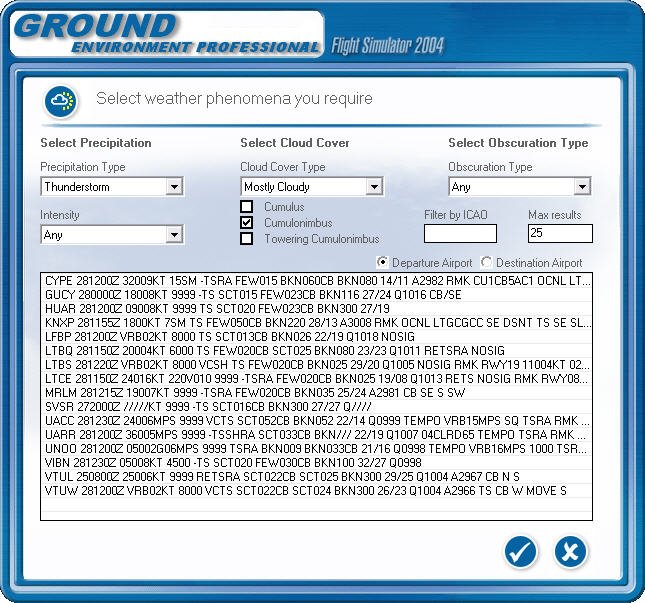
GE PRO will now automatically install
matched ground and sky textures to help to give this look.
When you go in game you go to the airport suggested. In this
example we use Weather-Maker FX by Reed Stough which is
still currently in beta but produces some of the most
amazing cloud scapes imaginable.


Here are a few shots of the interface to
help you get an idea of how easy this program is to use.
Here is the first opening screen.
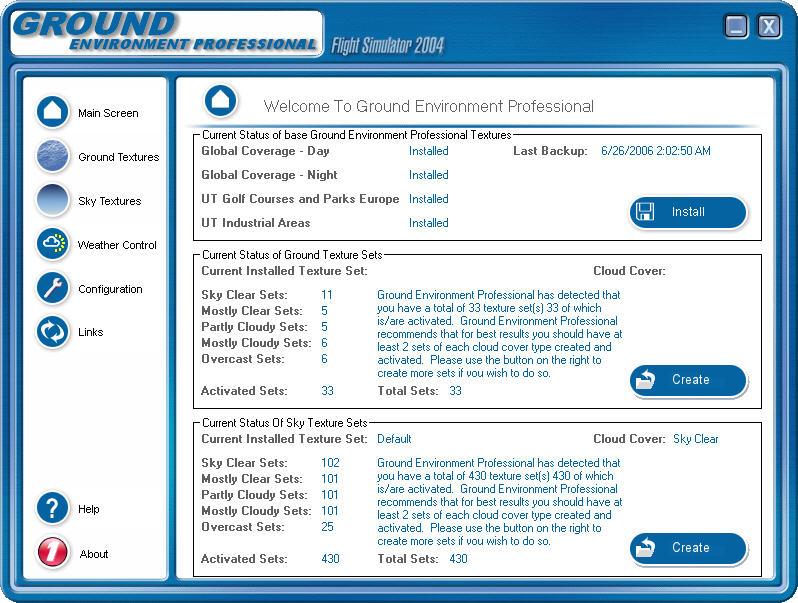
And now how to make sky manually. This
can of course be done automatically for you too if you want.
In this example we add some green hue to
the horizon.
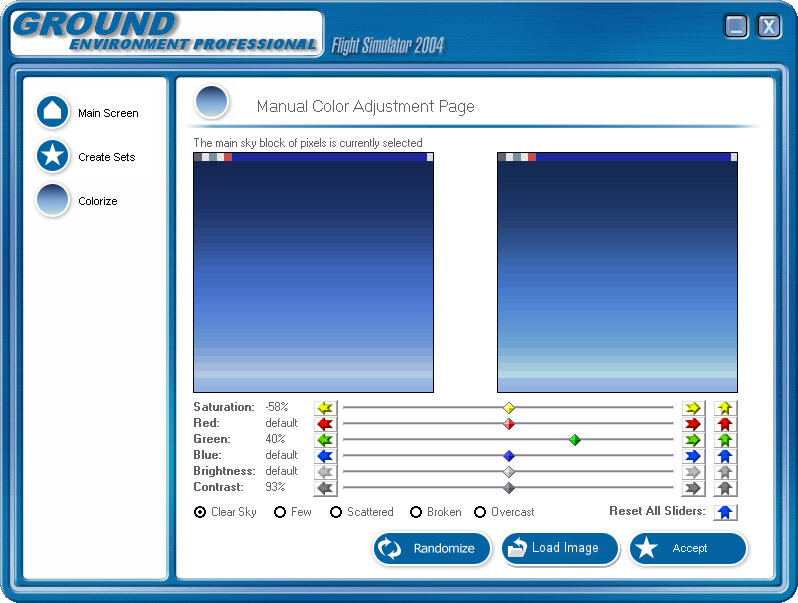
Below we show the kind of result adding
some green to the horizon will produce. Note in this shot
the green hue on the horizon and if you look it's very
similar to the green in the colorize sky screen above.

Now for an example of how to make new
ground sets. In this example below we are aiming for a clear
condition making the ground a little more red and brighter
also.
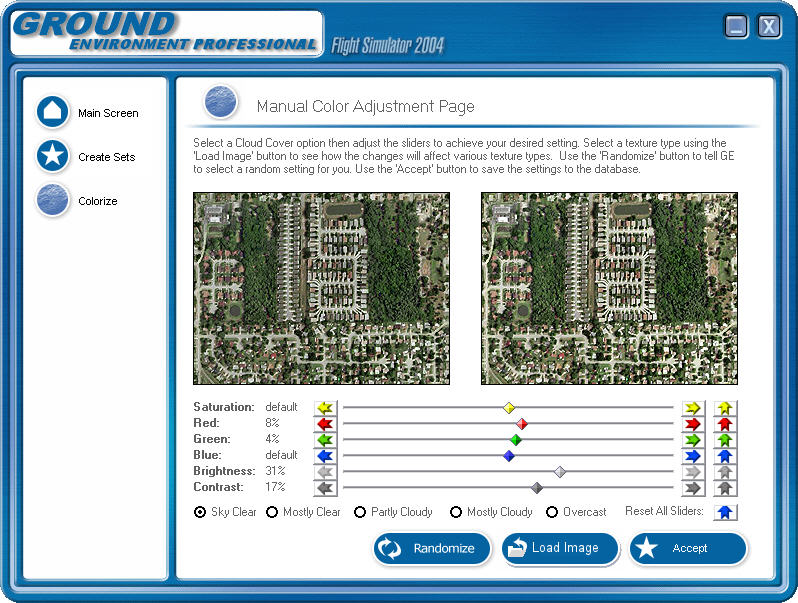
Here is how we think is a good way to
make a ground texture set to look more overcast by adding
some extra blue.
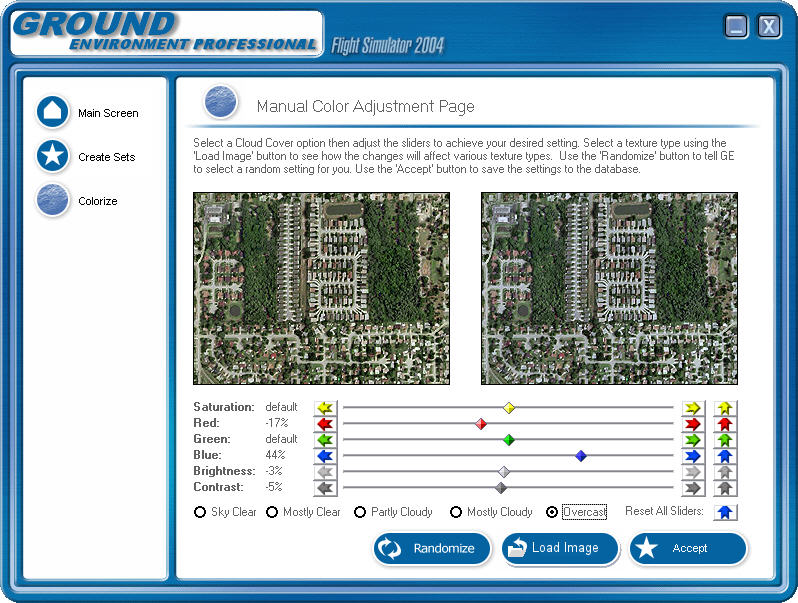
Of course not everyone wants to manually
make ground sets so GE PRO can even make ground and sky sets
for you in a fully automatic mode. Here is an example. Note
the open box. All you do is type in how many of each type
you want. You can always add more sets later.
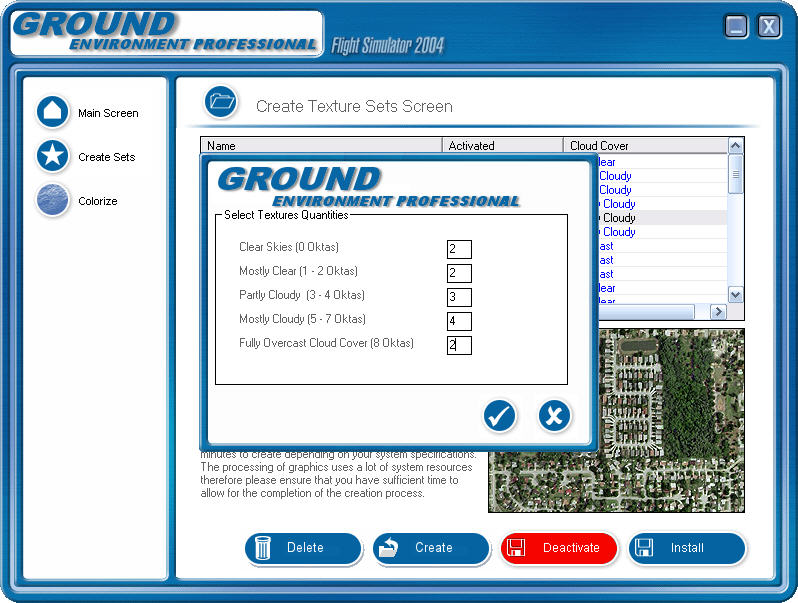
The cost of GE PRO will be
$49.95
but the good news is for existing GE Users they will get a
$30 voucher which means
they can upgrade from GE to GE PRO for just
$19.95

|

